Private API Filter
You should always use the API routes with filters to get the desired results. Accessing them without filters will return data with default filter values.
Filtering can be done using query params for each route. The filter parameters that can be used are the following:
minDate- short for minimum date
- it's related to the Date Picker
- it will retrieve data that occurred after the defined minimum date
- it should be combined with
maxDatein order to obtain the desired date range - it can have any values, starting from 01-01-2017
- it must have the following format:
YYYY-MM-DD+T+HH:MM:SS.MSMSMS+Z- example:
2012-12-21T23:59:59.123Z
- using it should look like this:
- or like this, if you want to see how it looks on our Demo App:
https://installeranalytics.com/api/apps/YOUR_APP_ID/reports/installs?minDate=2017-01-13T00:00:00.000Zhttps://installeranalytics.com/api/apps/000000000000000000000000/reports/installs?minDate=2017-01-13T00:00:00.000Z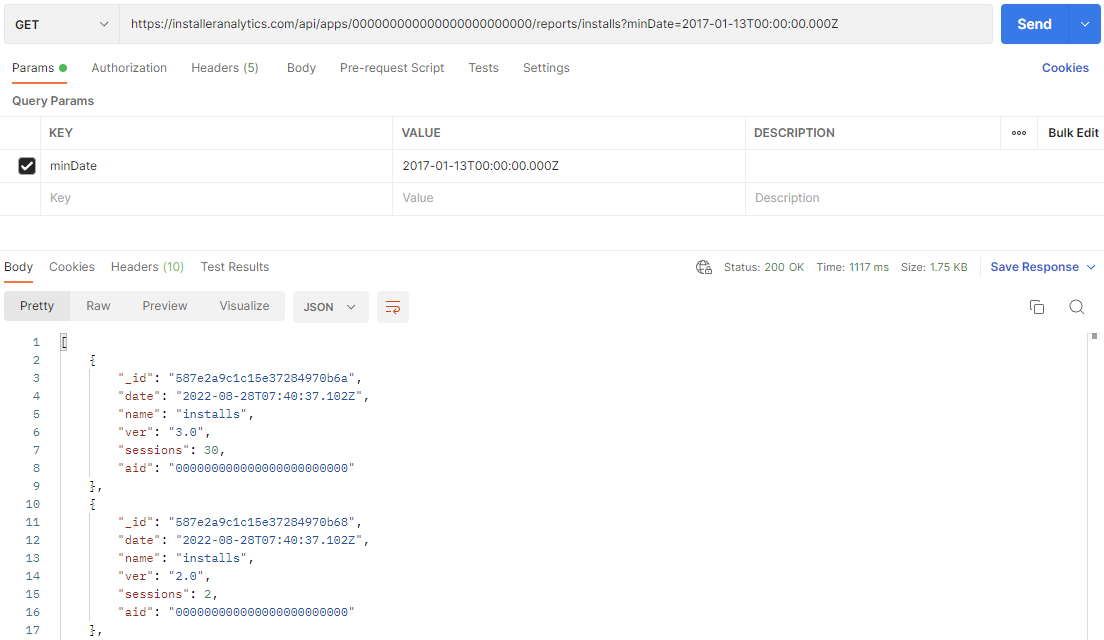
Postman - minDate maxDate- short for maximum date
- it's also related to the Date Picker
- it will retrieve data that occurred before the defined maximum date
- it should be combined with
minDatein order to obtain the desired date range - it can have any values, starting from 01-01-2017 to the present day
- it must have the following format:
YYYY-MM-DD+T+HH:MM:SS.MSMSMS+Z- example:
2012-12-21T23:59:59.123Z
- using it should look like this:
- or like this, if you want to see how it looks on our Demo App:
https://installeranalytics.com/api/apps/YOUR_APP_ID/reports/installs?maxDate=2022-08-13T00:00:00.000Zhttps://installeranalytics.com/api/apps/000000000000000000000000/reports/installs?maxDate=2022-08-13T00:00:00.000Z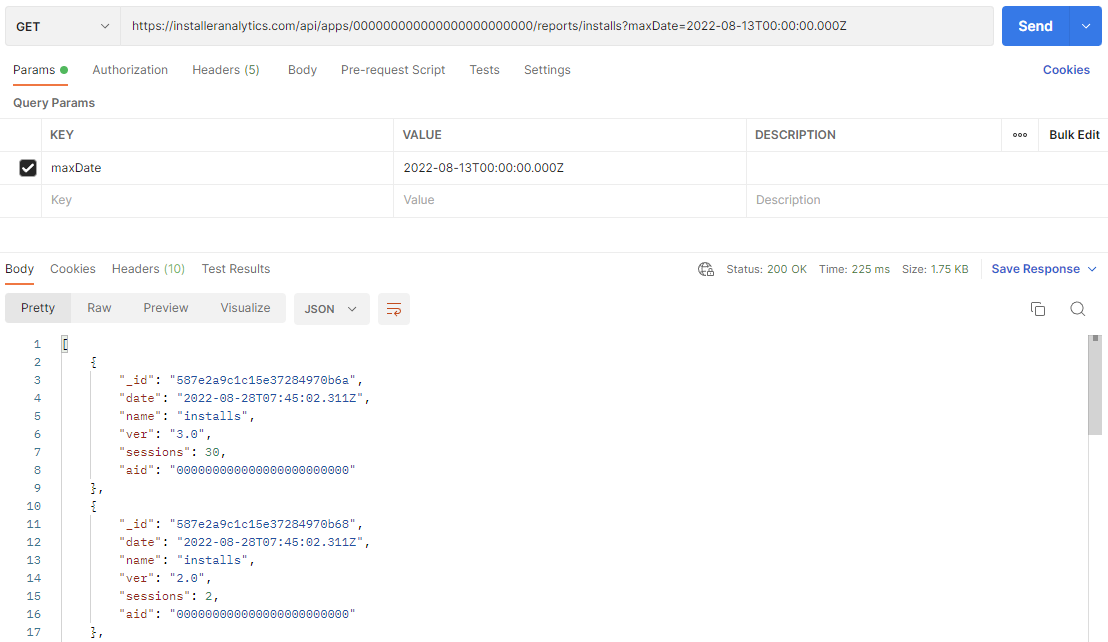
Postman - maxDate version- it's related to the Version filter
- it will retrieve only data corresponding to the specified version
- it can have any value, but its values usually look like this
1.0.0.0 - if left unspecified, all versions will be displayed
- using it should look like this:
- or like this, if you want to see how it looks on our Demo App:
https://installeranalytics.com/api/apps/YOUR_APP_ID/reports/installs?version=1.0.0.0https://installeranalytics.com/api/apps/000000000000000000000000/reports/installs?version=1.0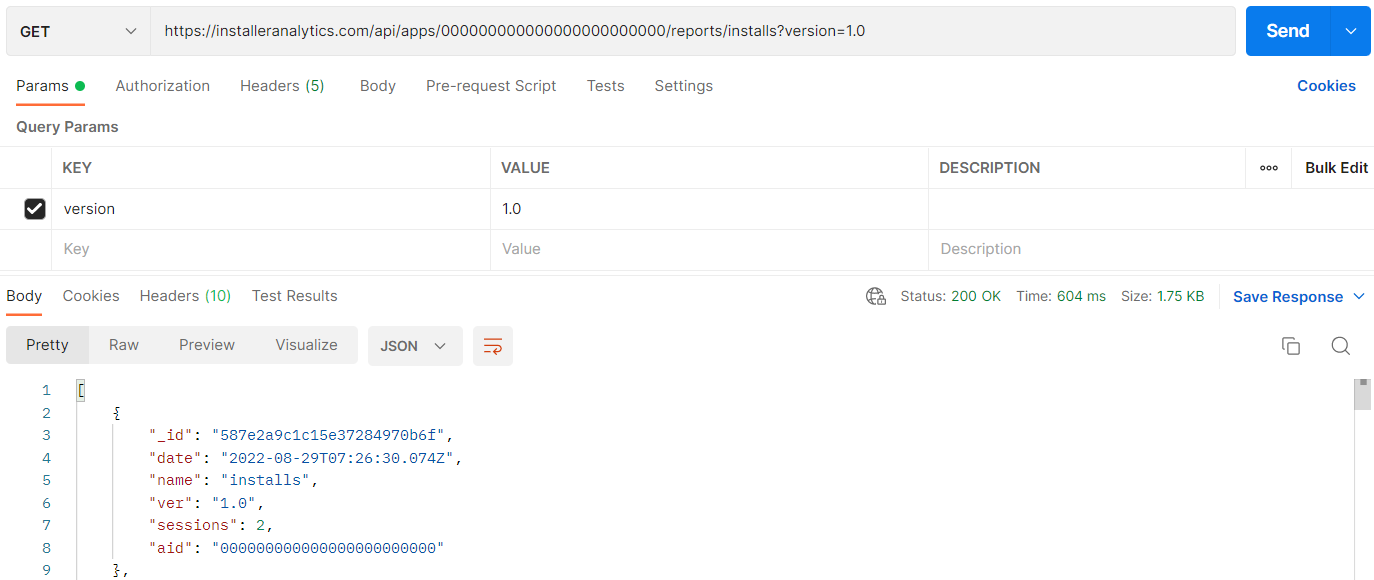
Postman - version versionGrouping- it's related to the Version grouping
- it will retrieve only data grouped according to the specified values
- it is relevant only when
versionis not specified; otherwise, it will be ignored - it can have values like:
%5Cd%2Bthat corresponds to theMajor Versionfilter%5Cd%2B%5C.%5Cd%2Bthat corresponds to theMinor Versionfilter%5Cd%2B%5C.%5Cd%2B%5C.%5Cd%2Bthat corresponds to thePatch Versionfilter
- using it should look like this:
- or like this, if you want to see how it looks on our Demo App:
https://installeranalytics.com/api/apps/YOUR_APP_ID/reports/installs?version=%5Cd%2B%5C.%5Cd%2Bhttps://installeranalytics.com/api/apps/000000000000000000000000/reports/installs?version=%5Cd%2Bhttps://installeranalytics.com/api/apps/000000000000000000000000/reports/installs?version=%5Cd%2B%5C.%5Cd%2Bhttps://installeranalytics.com/api/apps/000000000000000000000000/reports/installs?version=%5Cd%2B%5C.%5Cd%2B%5C.%5Cd%2B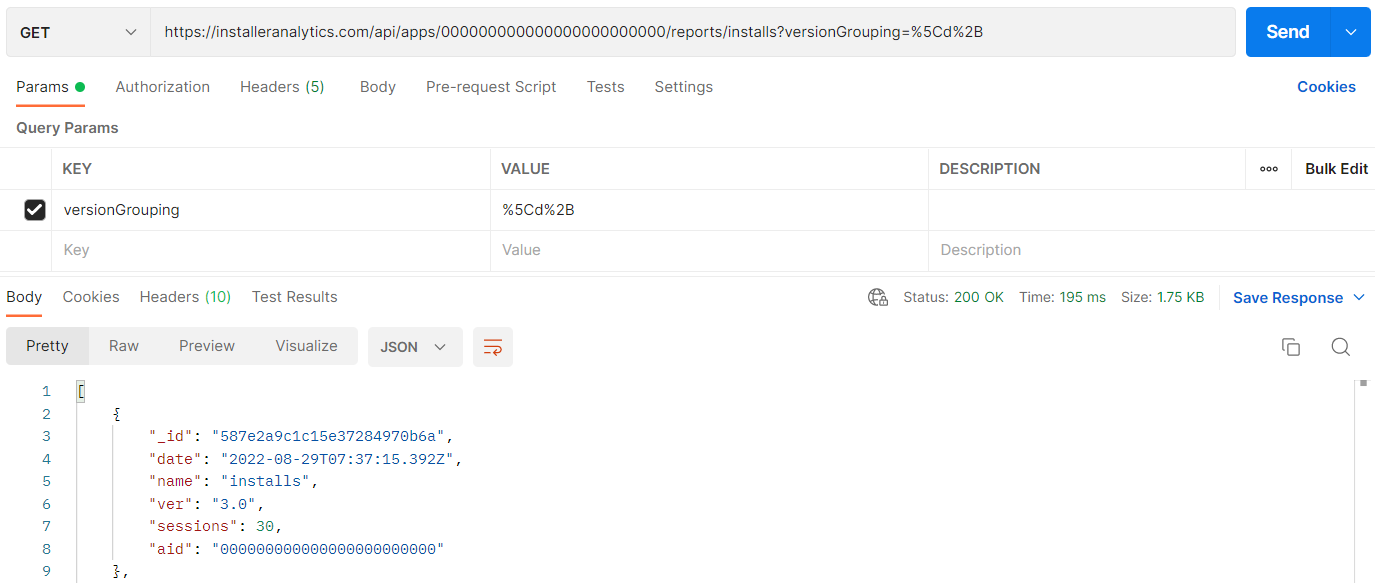
Postman - versionGrouping hitFilters- it's related to the IP filter
- it will retrieve the resulting data depending on the filtered IPs
- it can have values like:
all, corresponding to theAdd Filtered IPsfiltercustomers, corresponding to theOmit Filtered IPsfilterfilteredvalues, corresponding to theOnly Filtered IPsfilter
- using it should look like this:
- or like this, if you want to see how it looks on our Demo App:
https://installeranalytics.com/api/apps/YOUR_APP_ID/reports/installs?hitFilters=allhttps://installeranalytics.com/api/apps/000000000000000000000000/reports/installs?hitFilters=allhttps://installeranalytics.com/api/apps/000000000000000000000000/reports/installs?hitFilters=customershttps://installeranalytics.com/api/apps/000000000000000000000000/reports/installs?hitFilters=filtered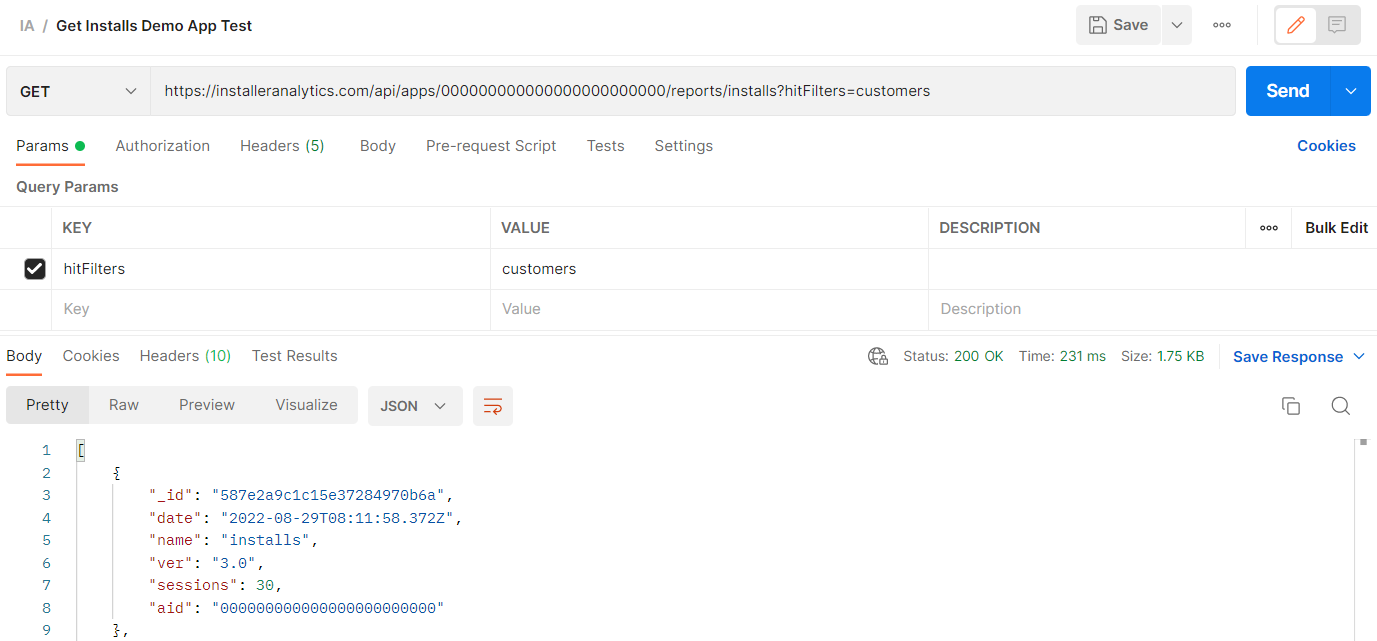
Postman - hitFilters mode- it's not related to any filter
- it will retrieve data in different structures according to the specified value
- it can have the following values:
timeline, which will return data corresponding to each day/week/month within the selected timeframe (day will be by default ifdateGroupingis not provided)raw, which will return data without any grouping methodtotal, which will return the total number of sessions within the selected timeframe
- using it should look like this:
- or like this, if you want to see how it looks on our Demo App:
https://installeranalytics.com/api/apps/YOUR_APP_ID/reports/installs?mode=totalhttps://installeranalytics.com/api/apps/000000000000000000000000/reports/installs?mode=timelinehttps://installeranalytics.com/api/apps/000000000000000000000000/reports/installs?mode=rawhttps://installeranalytics.com/api/apps/000000000000000000000000/reports/installs?mode=total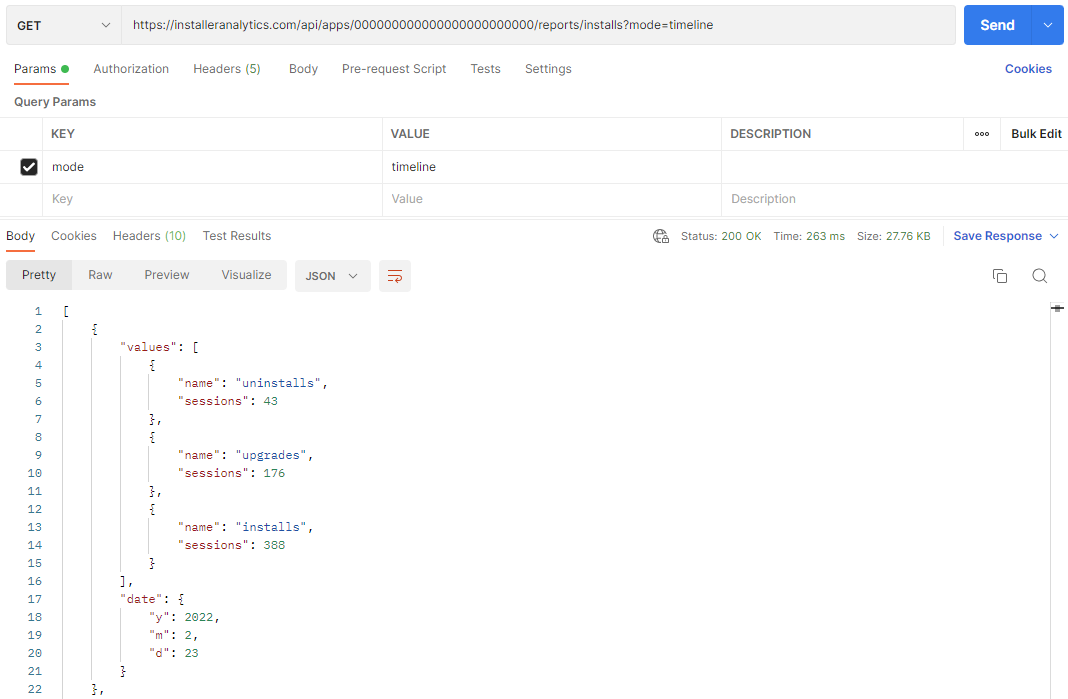
Postman - mode=timeline 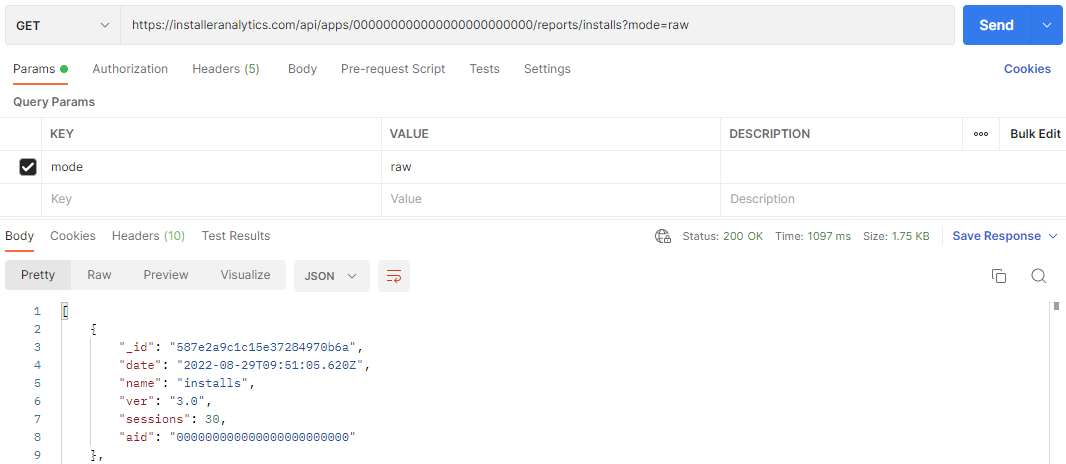
Postman - mode=raw 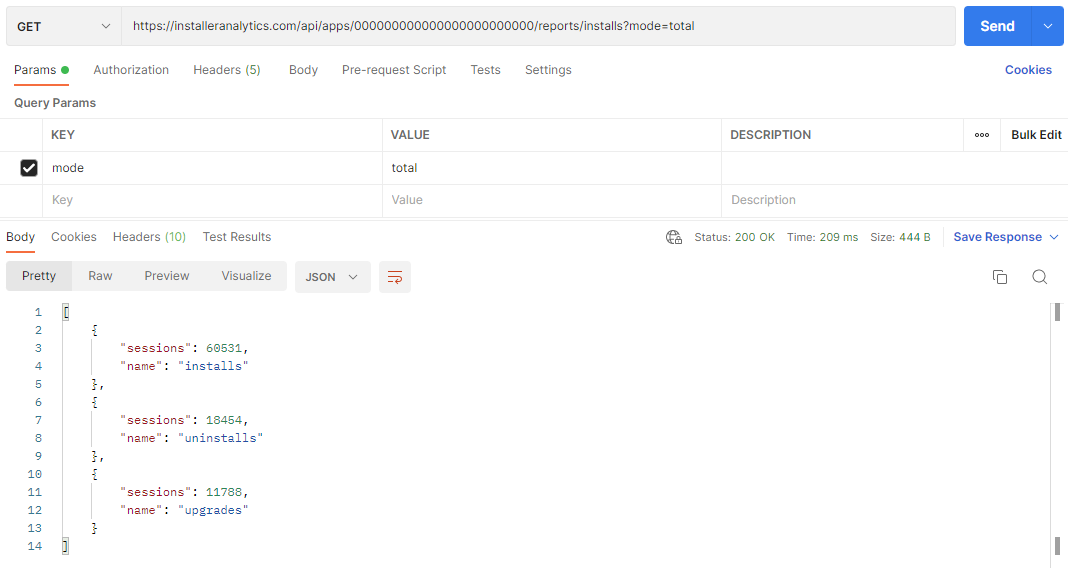
Postman - mode=total dateGrouping- it's related to the Date Grouping filter
- it will group the resulting data into days, weeks, or months
- it is only relevant when using
mode=timeline - it can have the following values:
daywhich corresponds to 'By day' filterweekwhich corresponds to 'By week' filtermonthwhich corresponds to 'By month' filter
- using it should look like this:
- or like this, if you want to see how it looks on our Demo App:
https://installeranalytics.com/api/apps/YOUR_APP_ID/reports/installs?dateGrouping=day&mode=timelinehttps://installeranalytics.com/api/apps/YOUR_APP_ID/reports/installs?dateGrouping=week&mode=timelinehttps://installeranalytics.com/api/apps/YOUR_APP_ID/reports/installs?dateGrouping=month&mode=timelinehttps://installeranalytics.com/api/apps/000000000000000000000000/reports/installs?dateGrouping=day&mode=timelinehttps://installeranalytics.com/api/apps/000000000000000000000000/reports/installs?dateGrouping=week&mode=timelinehttps://installeranalytics.com/api/apps/000000000000000000000000/reports/installs?dateGrouping=month&mode=timeline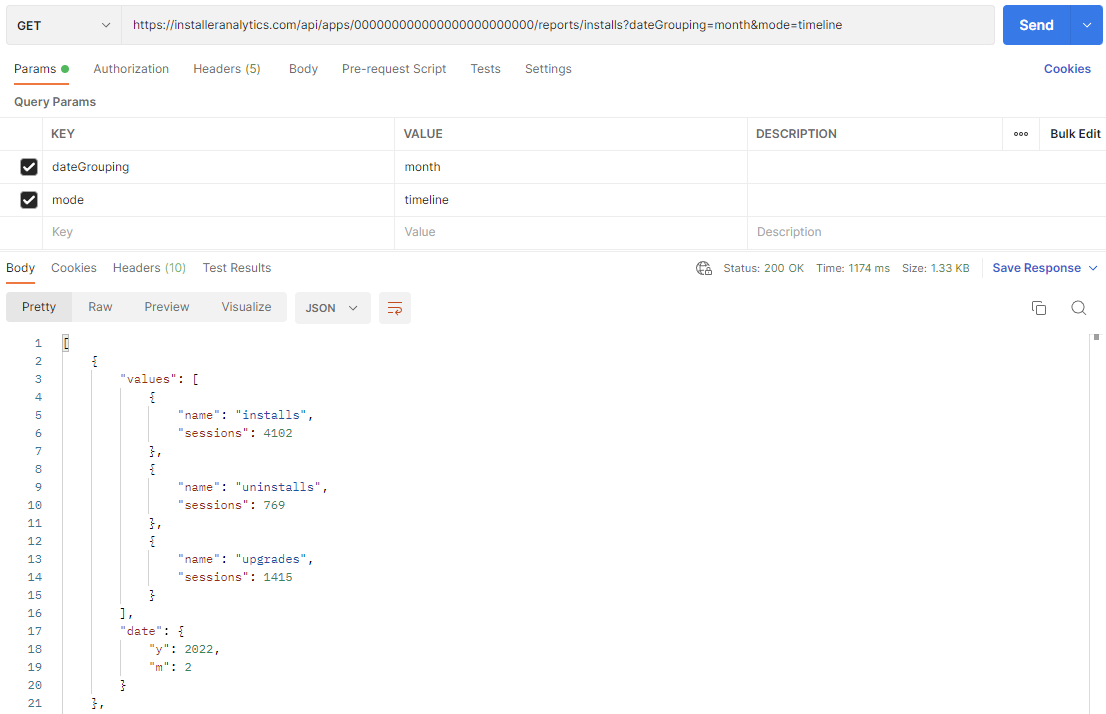
Postman - dateGrouping limit- it's not related to any WebApp filter
- represents the number of items that will be returned
- it can have any numeric and positive values
- it is ignored if
mode=timeline - if left unspecified, it will default to 10
- using it should look like this:
- or like this, if you want to see how it looks on our Demo App:
https://installeranalytics.com/api/apps/YOUR_APP_ID/reports/installs?limit=100https://installeranalytics.com/api/apps/000000000000000000000000/reports/installs?limit=100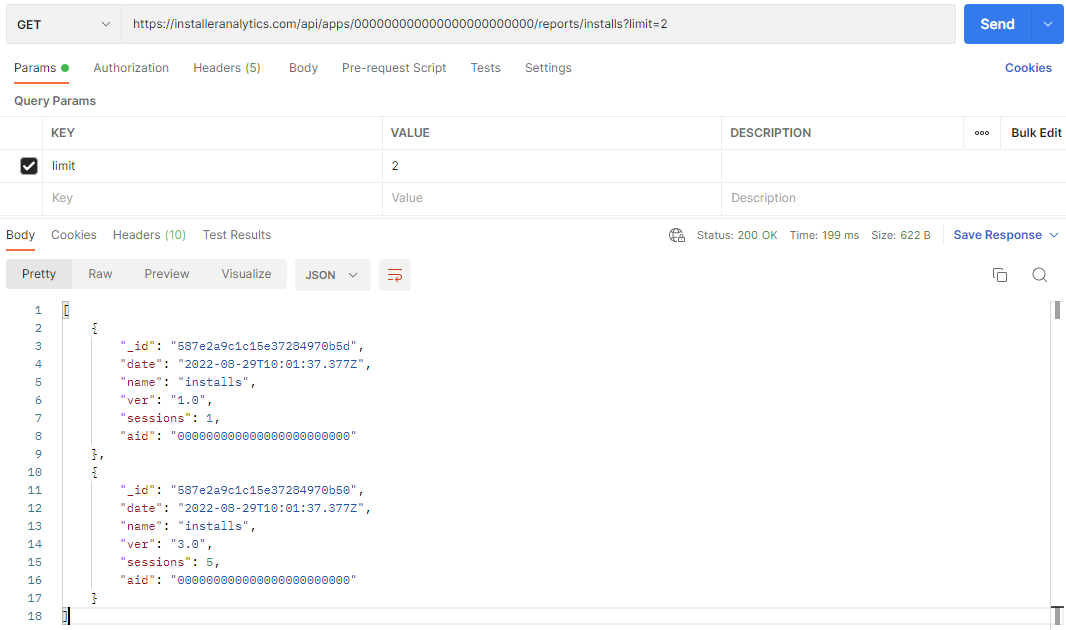
Postman - limit countryCode- is a necessary filter for the
geographic-countryrelated API Routes for the Geographic view - it will filter data according to the specified country
- to obtain data for it, you need to run a
GET requeston: - running the request on the route above will return a
jsonwith all the country codes available in Installer Analytics - with the data from above, using it will look like this:
https://installeranalytics.com/app/assets/data/countryCodeToAmchartMap.json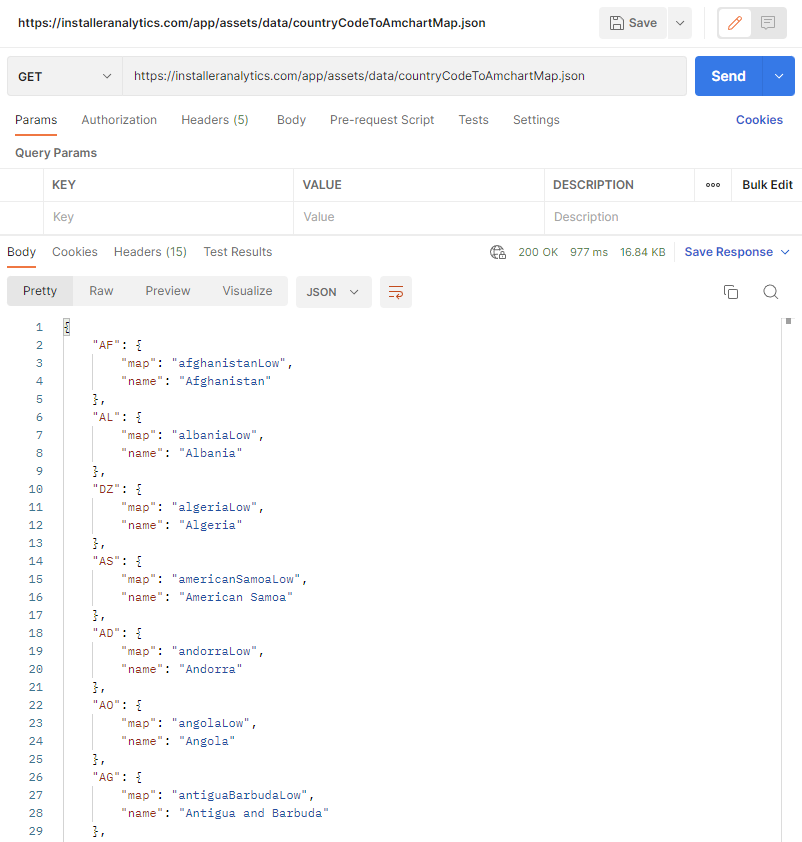
Postman - Get countryCode values https://installeranalytics.com/api/apps/000000000000000000000000/reports/geographic-country?countryCode=UShttps://installeranalytics.com/api/apps/000000000000000000000000/reports/user-geographic-country?countryCode=US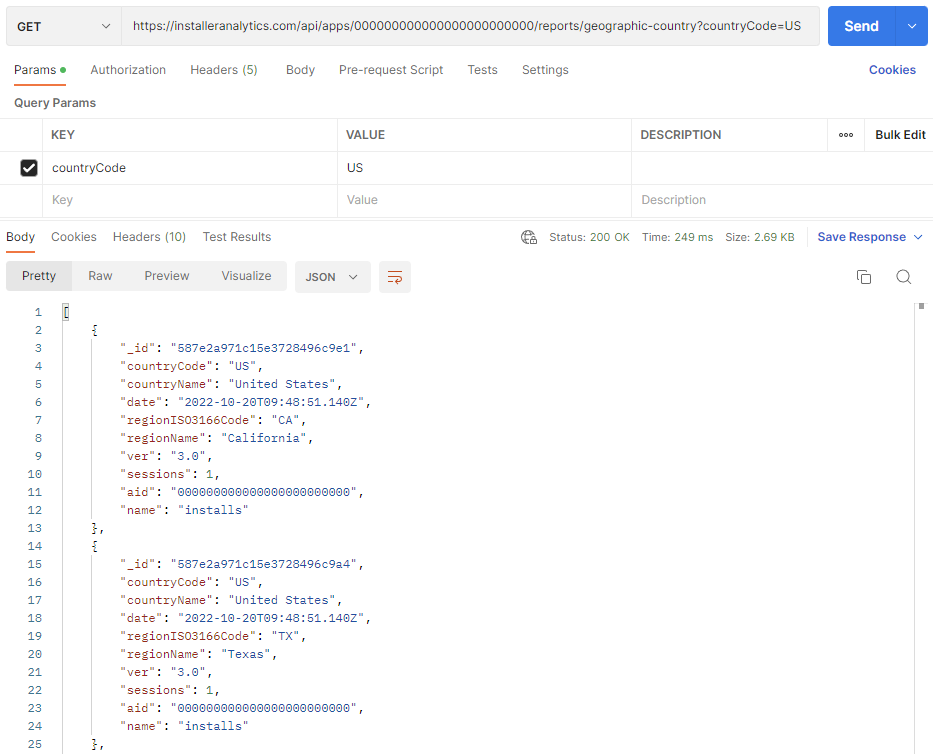
Postman - countryCode - is a necessary filter for the
regionCode- is a necessary filter for the
geographic-regionrelated API Routes for the Geographic view - it will filter data according to the specified region
- to obtain data for it, you need to run a
GET requeston: - from there, you need to extract the country map name
- e.g. for
Algeria, the map name will bealgeriaLow - now, the map name needs to be used in the following
GET requestto get the desired region - e.g. for
Batna, the code will beDZ-05, but we'll only use the numerical part:05 - finally, using it should look something like this:
https://installeranalytics.com/app/assets/data/countryCodeToAmchartMap.json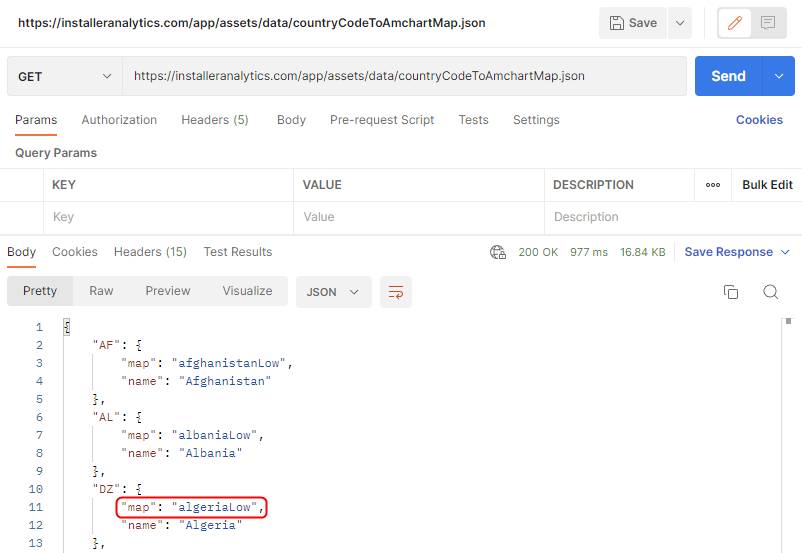
Postman - countryCode map name https://installeranalytics.com/app/assets/data/geographic/MAP_NAME.json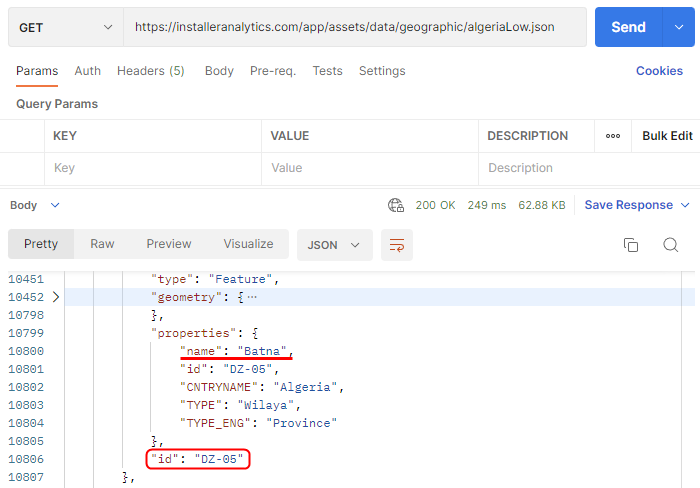
Postman - Get regionCode https://installeranalytics.com/api/apps/000000000000000000000000/reports/geographic-region?countryCode=DZ®ionCode=05https://installeranalytics.com/api/apps/000000000000000000000000/reports/user-geographic-region?countryCode=DZ®ionCode=05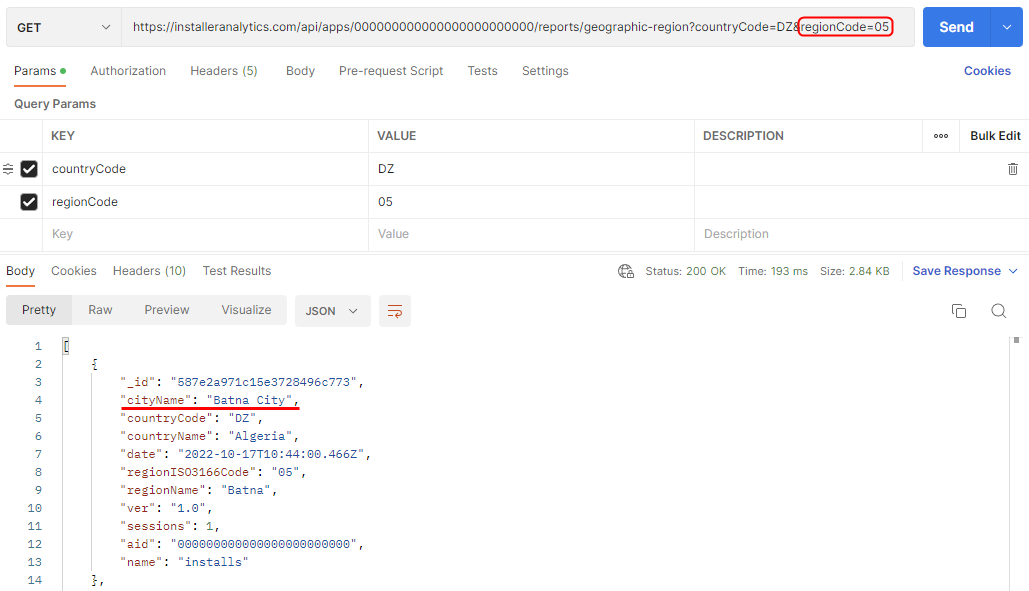
Postman - regionCode - is a necessary filter for the
customPropertiesFilter- it's not related to any WebApp filter
- it's related to the Custom Properties route
- it will filter the type of data that the Custom Properties route will return
- it can have values like:
installuninstallmaintenance
- using it should look like this:
- or like this, if you want to see how it looks on our Demo App:
https://installeranalytics.com/api/apps/YOUR_APP_ID/reports/custom-properties?customPropertiesFilter=maintenancehttps://installeranalytics.com/api/apps/000000000000000000000000/reports/custom-properties?customPropertiesFilter=install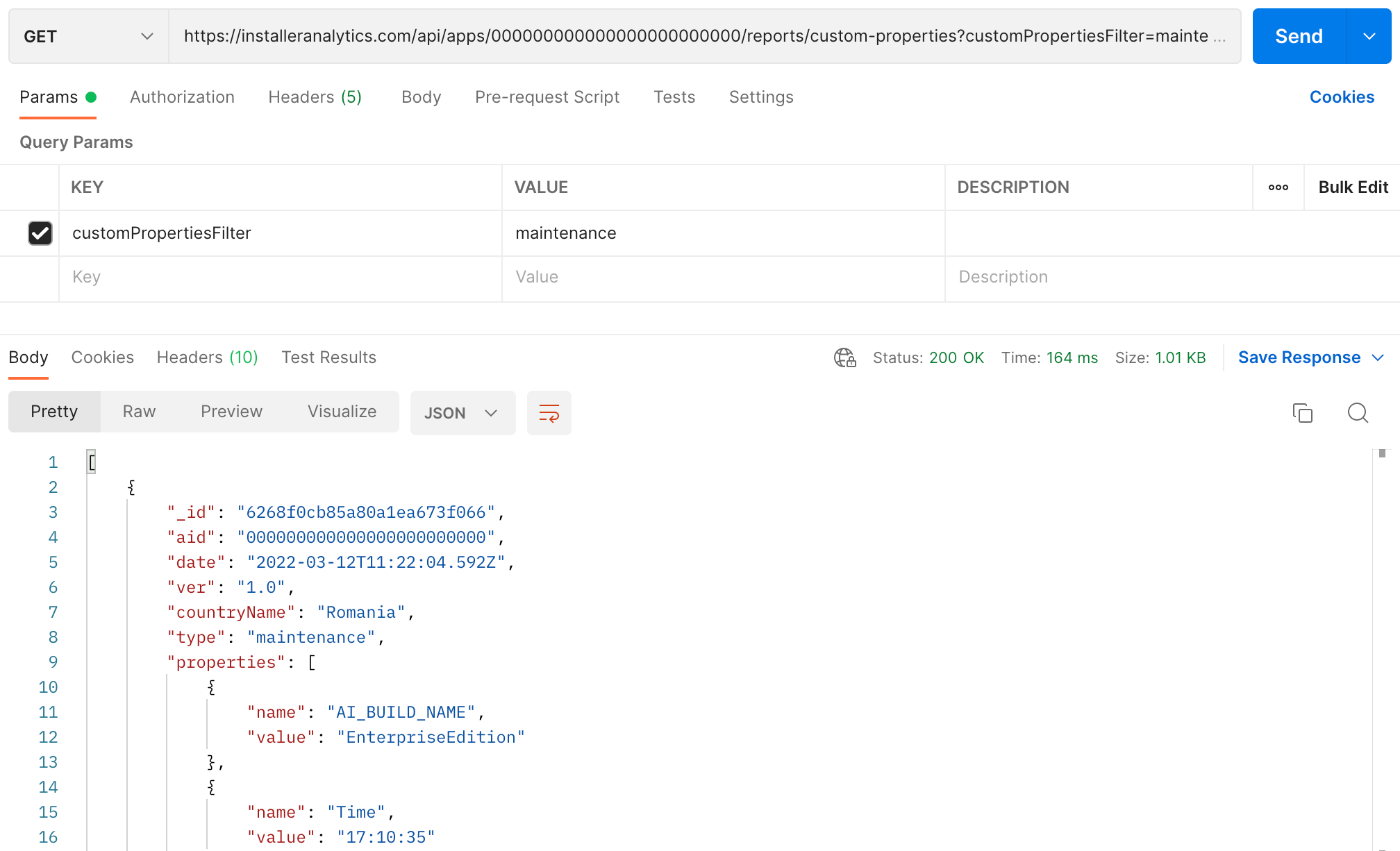
Postman - customPropertiesFilter uniqueCustomProps- it's a filter for the Custom Properties route
- it allows you to get all the unique values of your Custom Properties
- it can be
trueorfalse - it is
falseif left unspecified - using it should look like this:
https://installeranalytics.com/api/apps/000000000000000000000000/reports/custom-properties?uniqueCustomProps=true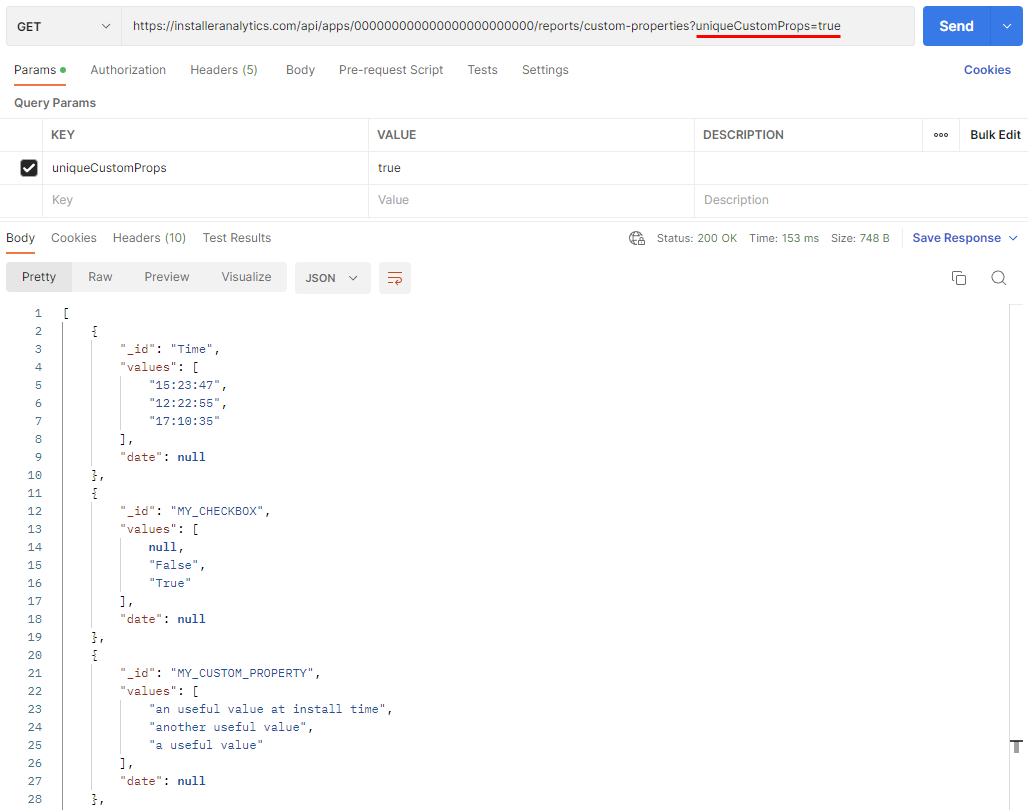
Postman - uniqueCustomProps propertyNameFilter- it's a filter for the Custom Properties route
- its values can be the name of any of your Custom Properties
- you can use the uniqueCustomProps filter above to get yours
- using it should look like this:
https://installeranalytics.com/api/apps/000000000000000000000000/reports/custom-properties?propertyNameFilter=Time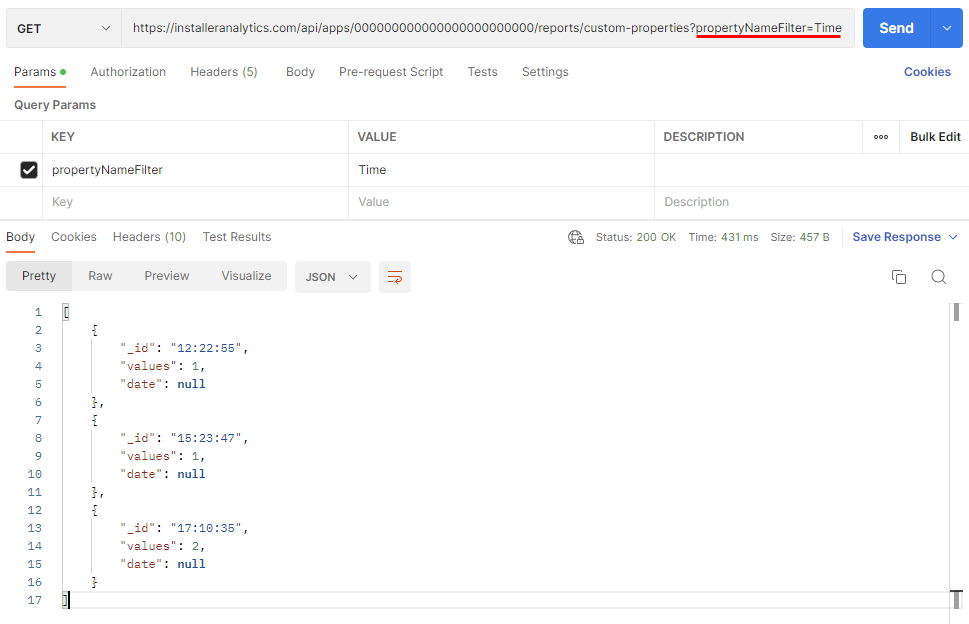
Postman - propertyNameFilter
Please note that all filters above can be combined, just like regular query params, using
&. The URL can look like this: https://installeranalytics.com/api/apps/YOUR_APP_ID/reports/installs?dateGrouping=day&hitFilters=all&limit=10&minDate=2017-01-01T00:00:00.000Z&maxDate=2022-08-25T00:00:00.000Z&mode=timeline