My Account
This small icon provides easy access to certain account-related options like:
- Viewing and editing your account's Settings
- Changing the WebApp's Display Density
- Accessing a version log via What Changed
- A way to reach this documentation
- A way to reach an Installer Analytics FAQ page
- An option for logging out

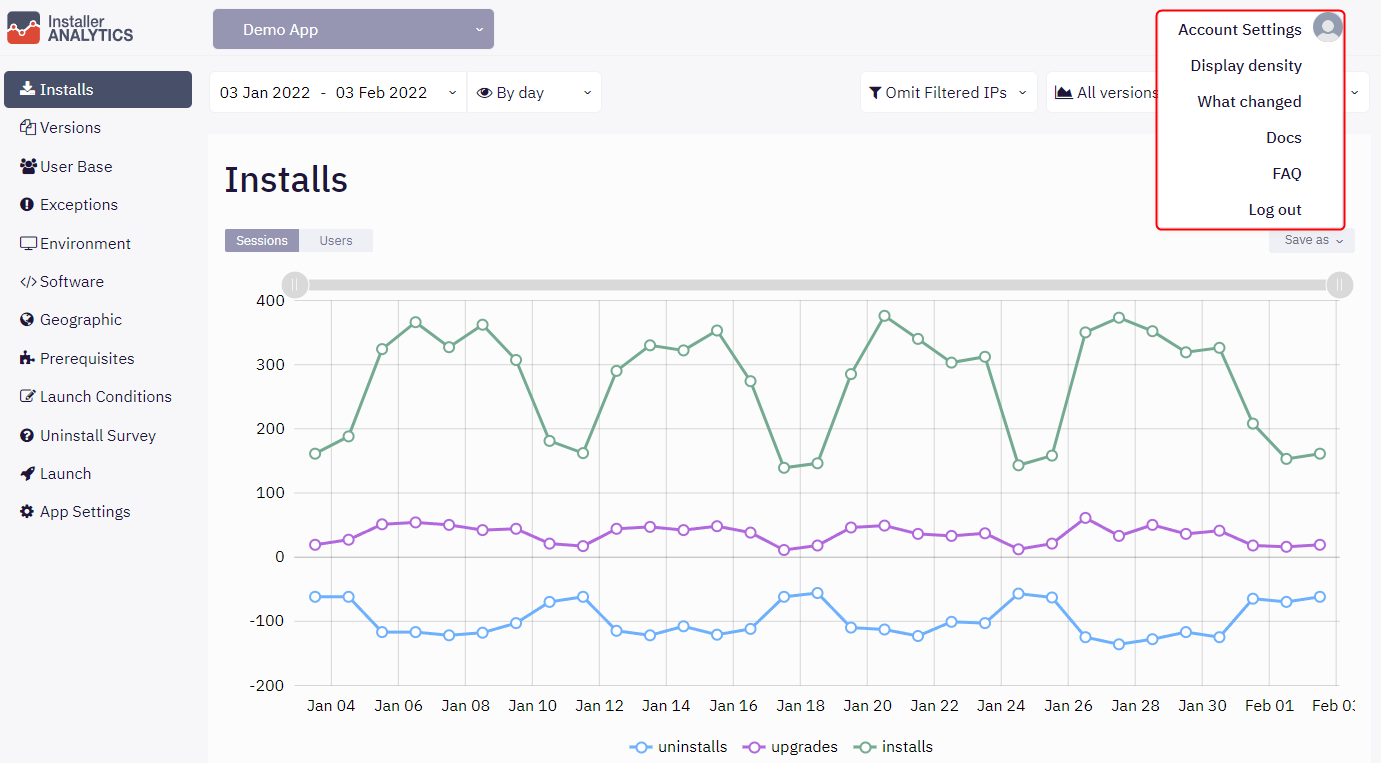
Account Settings
This option leads to the Account Settings page from which you can manage your account. You can also access it from here, but you have to be logged in to be able to see it.
From this page, you can:
- View your current email in the General section
- Change the account's password via the General section
- Manage your subscription in the Subscription section
- Add new application slots to your account in the Add app slots section
Display Density
On a window with a width of 1400px or higher, this option will appear in the My Account list. It is an option that will affect the way data is shown inside every view. Once pressed, you will be presented with two options:
- Default
- Comfortable
'Default' is intended for those who have big screens and want to use the entire width of them to show information. Choosing this option will make the views spread across the entire screen, thus there is more space for data to be displayed.
'Comfortable' is intended to limit the horizontal space used by the WebApp. In case you have a very wide screen, this option may provide a more focused viewing experience since it will present all data in the center of the screen.
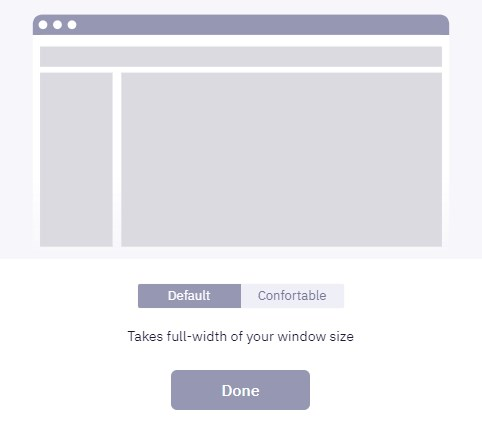
What Changed
Provides quick access to the Product Changelog inside the WebApp. Once clicked, a dialog like the one below will be shown.
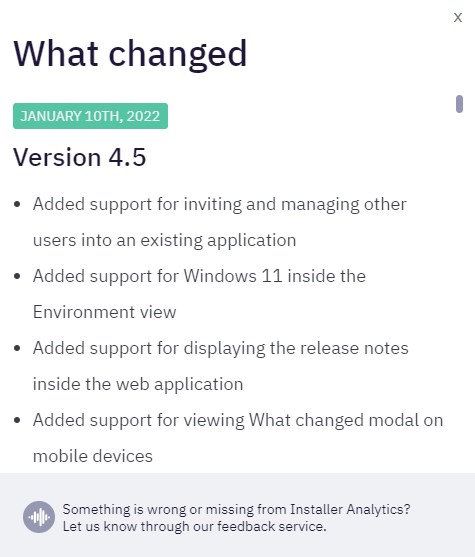
Docs
Provides quick access to this documentation.
FAQ
Provides quick access to a list of predefined questions regarding Installer Analytics, the subscription, and other general information which might be of interest to the end-user. You can access it by following this link.
Log out
In case you have finished inspecting all the data, this is the way to end your session.