Custom Properties
Represents a view of Installer Analytics that can display any Windows Installer property and its value. You can define any property in your Advanced Installer project, be it public or private, to be displayed in Installer Analytics. These tracked properties and their values will be shown in three different tabs, depeding on the state of installation process:
- Installs tab - contains data for the properties tracked during the installation process
- Uninstalls tab - contains data for the properties tracked during the uninstallation process
- Maintenance tab - contains data for the properties tracked during the maintenance process, that contains Repair and Modify actions from Control Panel
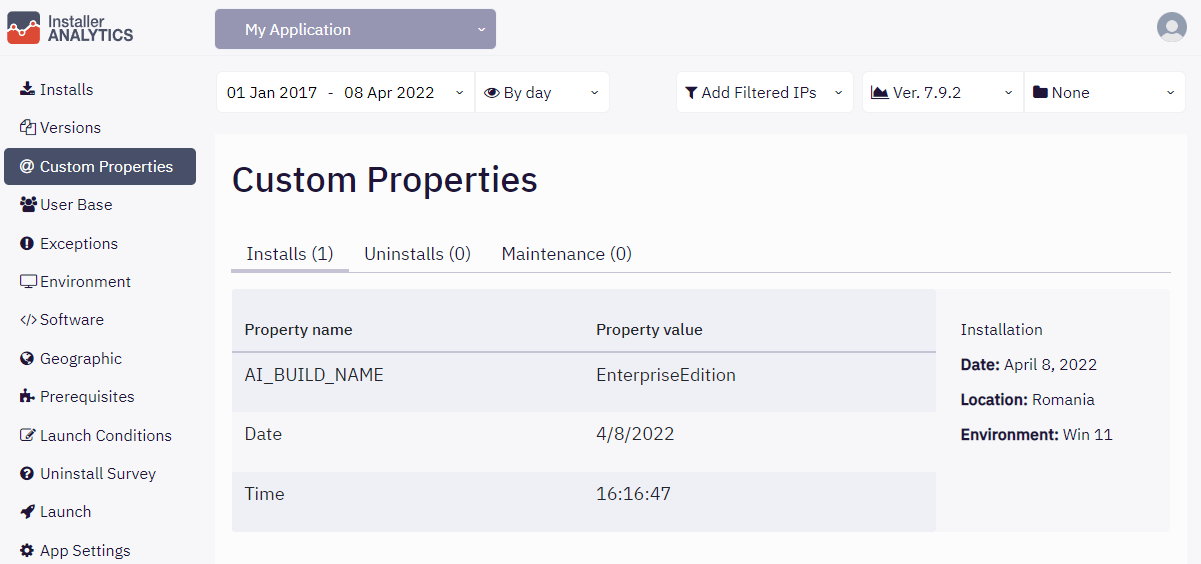
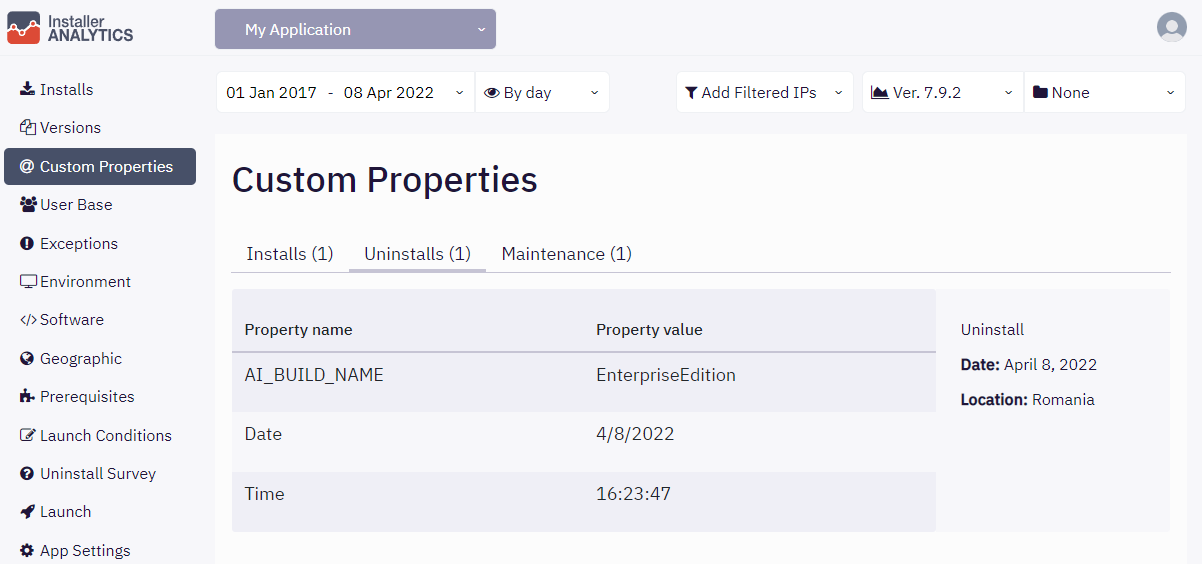

You can take a glimpse at our Demo App to see for yourself how this view might look like here.
Each tab is composed of a multitude of cards. Each install, uninstall or maintenance operation that one of your users undergoes will result in a card in the corresponding tab. Since each operation will generate a set of distinct values for your tracked properties, it is natural to have them displayed in a card structure, thus you'll know that all values of your properties are linked to the same process. Basically, an install has the following structure:
- Data is grouped inside a card
- All your defined properties are shown with their values
- The card also shows when the install was made
- The card shows the location of the install
- The card shows on which OS the install was made
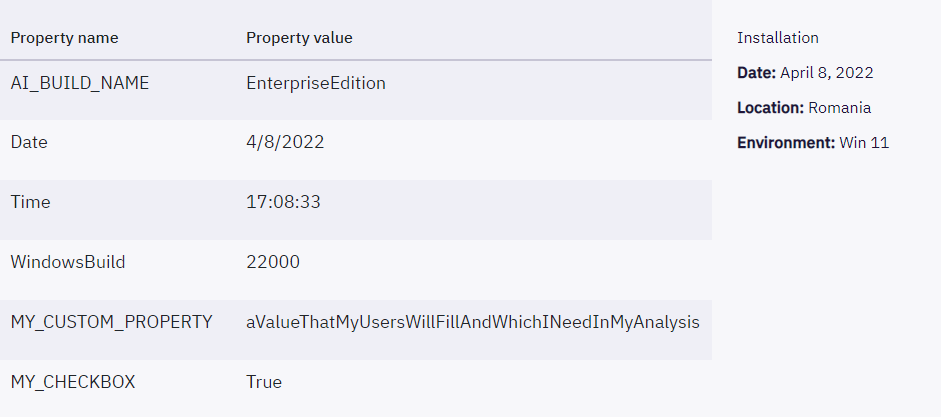
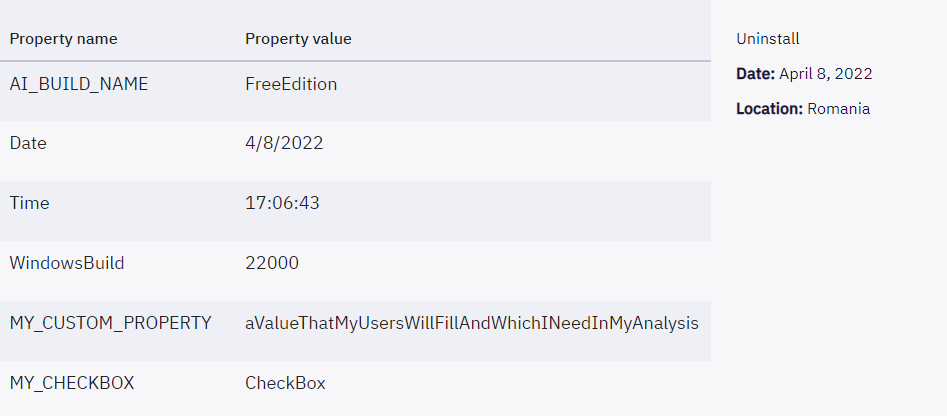
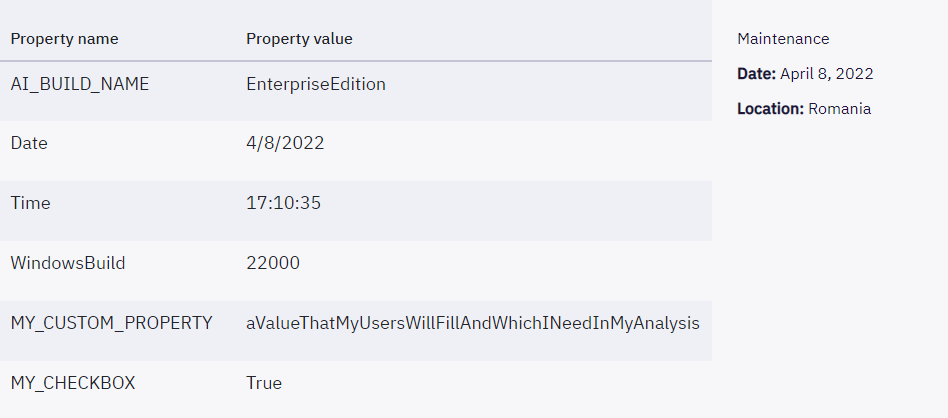
In order track a property, you have to:
- Open your Advanced Installer project
- Go to the Analytics tab
- Add properties in the Custom Properties table from the 'Report installation data' section using the 'Add' button
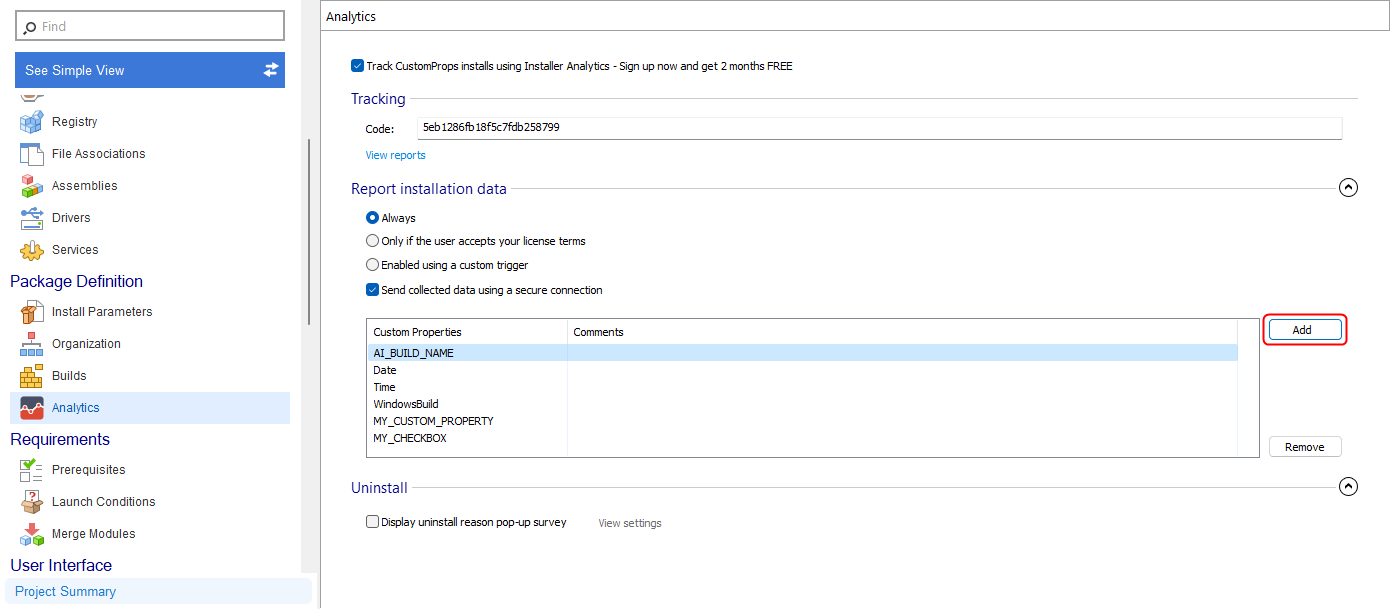
Please note that installs/uninstalls/maintenance cards cannot be filtered by properties at the moment. It is an implementation that will arrive shortly.
Please note that property value history is not supported at this moment. The value of each property will be the last one that each property has gained. If the value wasn't modified at all, the default value will be displayed. If the default value is null, the view will show an empty cell.
Here are some examples that will guide you in different situations:
How to track the build/edition name used to complete the installation
How to track the state of a checkbox during installation
How to track the value of a text field during installation
How to track existing software during installation
How to track the list of installed features during installation
How to track all installed features, individually, during installation