Team Management
Every application from Installer Analytics which has an owner (also known as Private application; you can see more about the types of application here) can be shared across multiple accounts. The owner of the application can invite other users with email addresses that already have a registered Installer Analytics account.
For now, we do not support inviting new users into a team. They have to manually apply for a trial account in order to be eligible for invitations.
Once invited, a user will receive an email that contains a confirmation link.
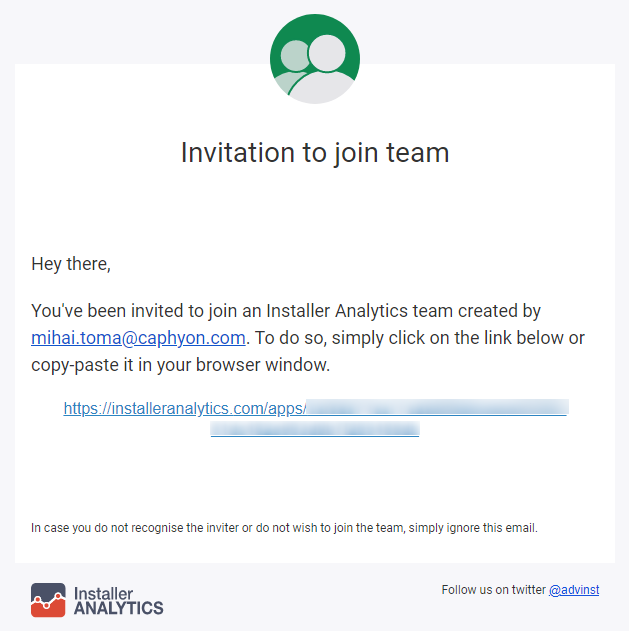
The invited user will have to follow that link in order to confirm his participation inside the team. Until the confirmation link is accessed, the invited user will have a status of “Invitation sent” in the Team details section and his invitation can be canceled at any time. By default, each newly invited user will have Read only permissions.
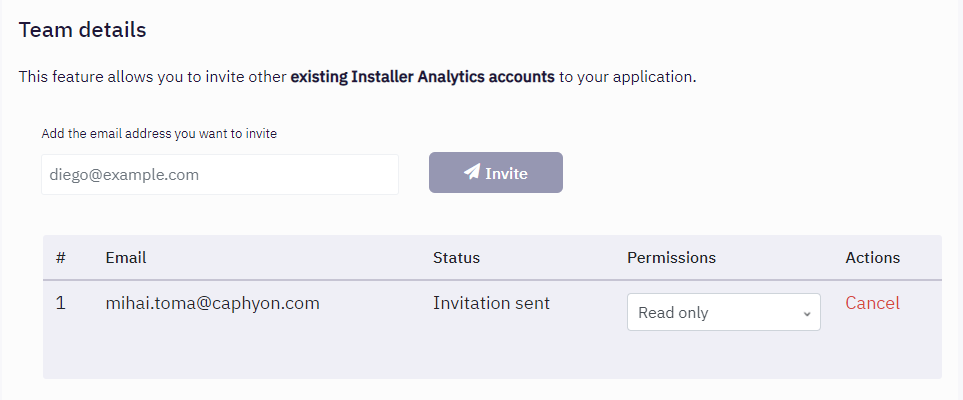
Once a user has joined a team, the application on which he was invited will appear in his account's Application Picker, from where he can access it and modify some of its properties, depending on the permissions he received from the owner. Also, his status from Team details will be updated to “Joined” in the Team details section.
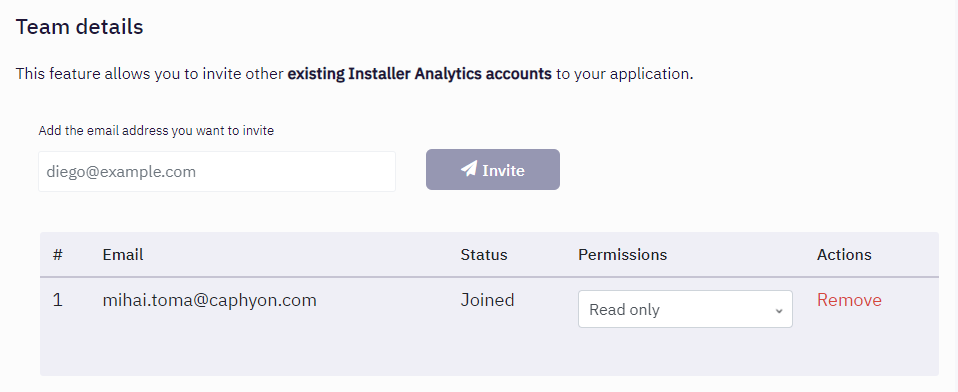
Currently, there are three roles that an invited user can have inside a team, each defined by the number of permissions that he has received:
- Read only
- Read & Edit
- Administrator
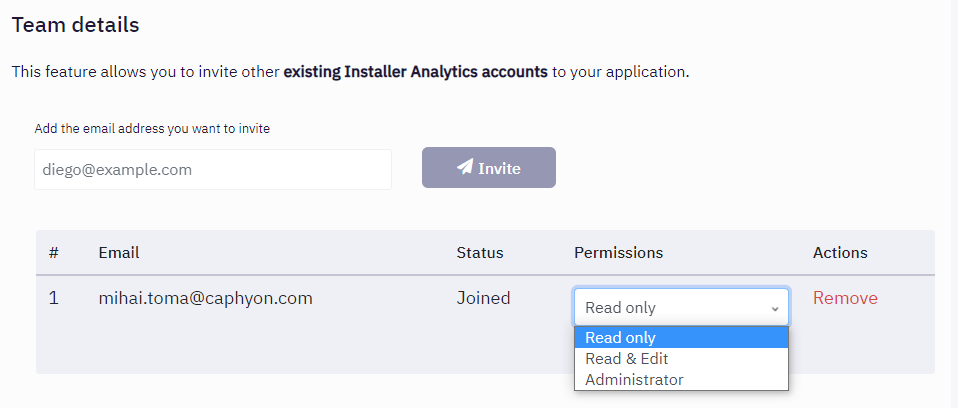
A user with Read only permissions cannot modify any of the application's settings. He will be able to access all the views and make queries based on all the filters from Tools for general usage but his actions won't be saved into the Database. Furthermore, all modifications made inside the App Settings view and in the Uninstall Survey view, specifically the Settings and Design tabs, will not be saved.
Besides the rights that Read only grants, a user with Read & Edit permissions will also be able to save his custom filters (done automatically after each filter change) and change data in the App Settings view and in the Uninstall Survey view.
The Administrator is, as the name suggests, the user with the most permissions inside an application. Besides all the permissions that users with Read & Edit permissions have, they can also manage the existing team. They can invite new users to the team, they can modify the existing users' permissions or they can even kick existing users. If, for example, a user is invited into the application but the Administrator or the owner later decide that they no longer want to invite that user in the team, the invitation can also be canceled via the Cancel button.
Here's a quick summary of the details presented above:
| Permissions / Actions | View Reports | Save Filters | Edit Uninstall Survey | Edit App Settings | Manage Team |
|---|---|---|---|---|---|
| Read only | ✔ | ✖ | ✖ | ✖ | ✖ |
| Read & Edit | ✔ | ✔ | ✔ | ✔ | ✖ |
| Administrator | ✔ | ✔ | ✔ | ✔ | ✔ |
Please note that this feature is not previewable inside the Demo App. In order to see it in action, you'll have to create a free account. You can do that by following this link.